Lightwave Layout - Previewing and Rendering your animation
Previewing
Normal playback within the program is not guaranteed to play all frames real time. To eveluate the timing of your animation it is a good thing to occasionally render a preview. This of course becomes more important as scene complexity grows
 Next to the time control button at the bottom of the screen you can find the Preview button. Clicking on it will give you a menu with the folowing options:
Next to the time control button at the bottom of the screen you can find the Preview button. Clicking on it will give you a menu with the folowing options:
- Make Peview - Renders a preview of the animation to memory
When using multiple viewports, the top left viewport will be rendered. When done, the preview playback controls will pop up. You can abort the render by hitting Escape - Play Preview - Plays a preview already in memory
- Free Preview - Purges the preview from memory
- Load Preview - Loads a preview previously saved to disk
- Save Preview - Saves the current preview to disk
- Preview Options - Here you can set parameters like compression and the codec to be used when saving previews
Rendering
The settings for rendering can be found in Render > Options > Render Globals
- One important setting: Turn off Frame End Beep if you don not want to annoy the rest of the class when rendering.
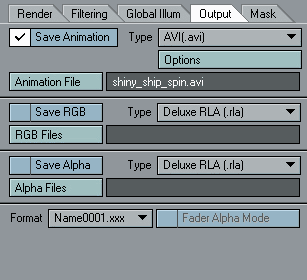
- Under the output tab at the bottom you can determine where your renders get saved
- For tests, you can just save it as an compressed animation file by checking Save Animation at the top.
- Click on Animation File To select where your move will be saved, and under what name
- As Type I would choose Quicktime(.mov).
This is a personal preference, based on the ease with which the Apple Quicktime Player can play movies frame by frame, something that is harder in Windows Media Player. But easy in Media Player Classic
Unfortunately the installation of Quicktime on my PC seem to have been broken at the latest update (7.4) but it works fine on my Mac. Guess it is a bit of trial and error what works best on your machine - Under Options you can set compression type
I like the quality of H264 for Quicktime, on PC I have has good results using MPEG4 with .avi - For final renders I like to render image sequences. One big advantage is that when there is an error in your animation you may not have to re-render all the frames. You can save image sequences by checking Save RGB
Unfortnately Lightwave does not have its own utility to view and convert image sequences. If your machine has Quicktime Pro, you can load the rendered images with File > Open Image Sequence and export it to a movie file. Or you can learn to use a compositing tool like Adobe After Effects.
↑ Top ↑